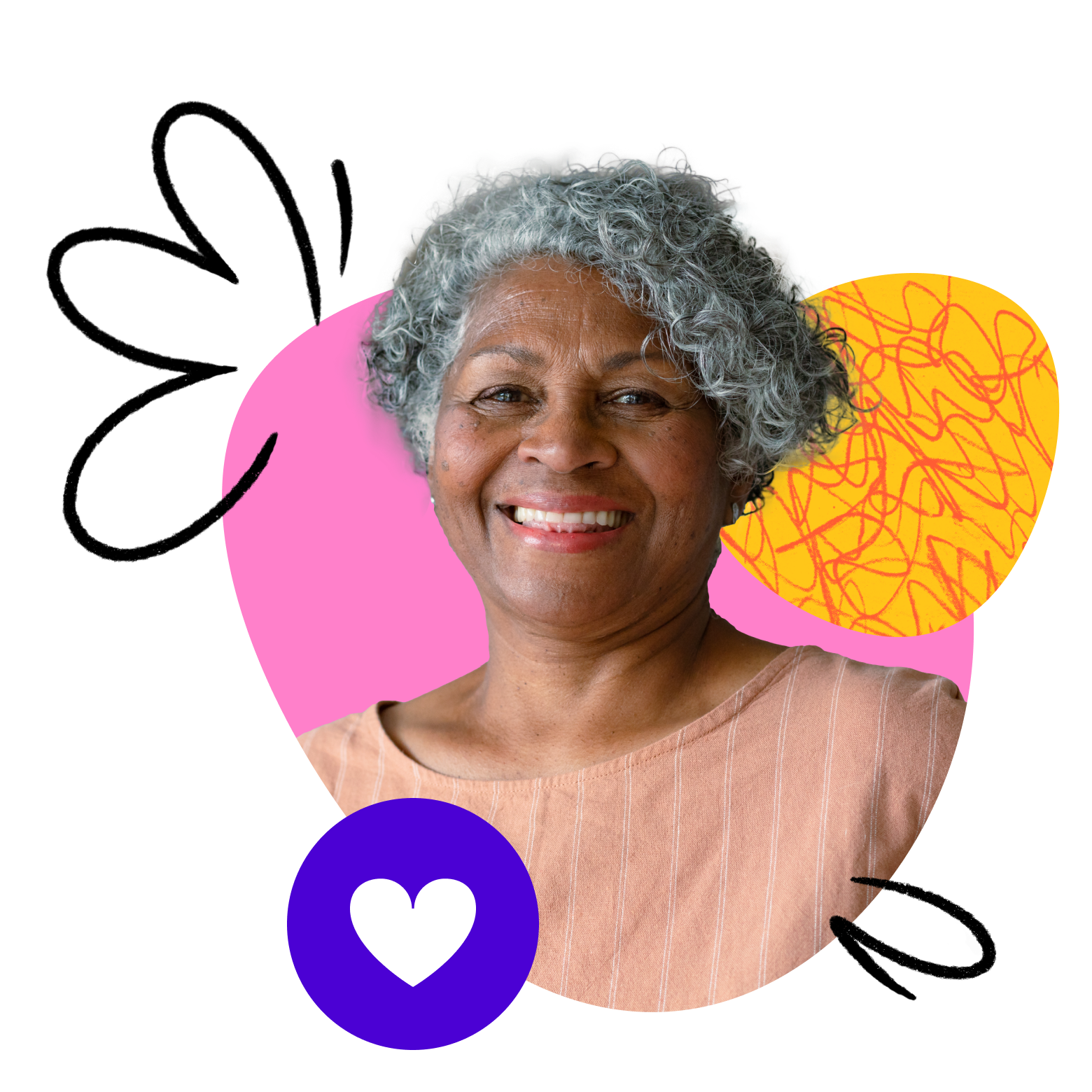Teaching 1-on-1 classes is a fantastic way to deliver personalized instruction and give your learners your full attention to help them succeed. When it’s just the two of you in your virtual classroom, however, you may need to think creatively to get your learner engaged in their learning. While conversation and presentation-style screen sharing can be great for communicating information, you can increase interaction with material and yourself through these easy-to-use Zoom tools.
Give your learner remote control
The Zoom remote control feature allows you to hand over control of the cursor during a screen-sharing session. Think of how you can prepare interactive games, quizzes, activities, or presentations that require your learner to click or choose options on the screen. In class, set ground rules and expectations before giving your learner remote control – then let the learning begin! Putting your learner in charge of the mouse will help increase participation and foster their sense of independence in class while still receiving guidance from you.
Enable Zoom Annotation
By enabling annotation on Zoom, you give your learner the opportunity to interact with any material you are sharing on your screen. Once enabled, both you and your learner will be able to add text, drawings, stamps, and more to your presentation. Design a curriculum with this in mind, and incorporate opportunities for your learner to add their thoughts to a slide, interact with a question using stamps or drawings, or otherwise actively participate in their learning.
Utilize the Zoom Whiteboard
Using this digital whiteboard (instead of a traditional physical whiteboard) ensures that your learner can see everything you’re writing or drawing – but it also presents a great opportunity for collaboration! Consider including interactive whiteboard activities in your lesson plan that utilize the remote control or annotation features above to engage your learner throughout the class.
A note for Chromebook users: Chromebooks have limited annotation and remote control capabilities, so if you know your learner will be using that type of device, this may not work best for your lesson plan.
With these features in mind, start brainstorming how you can engage your 1-on-1 learners using tools that are already at your fingertips in Zoom. Check out these Zoom articles to learn more: