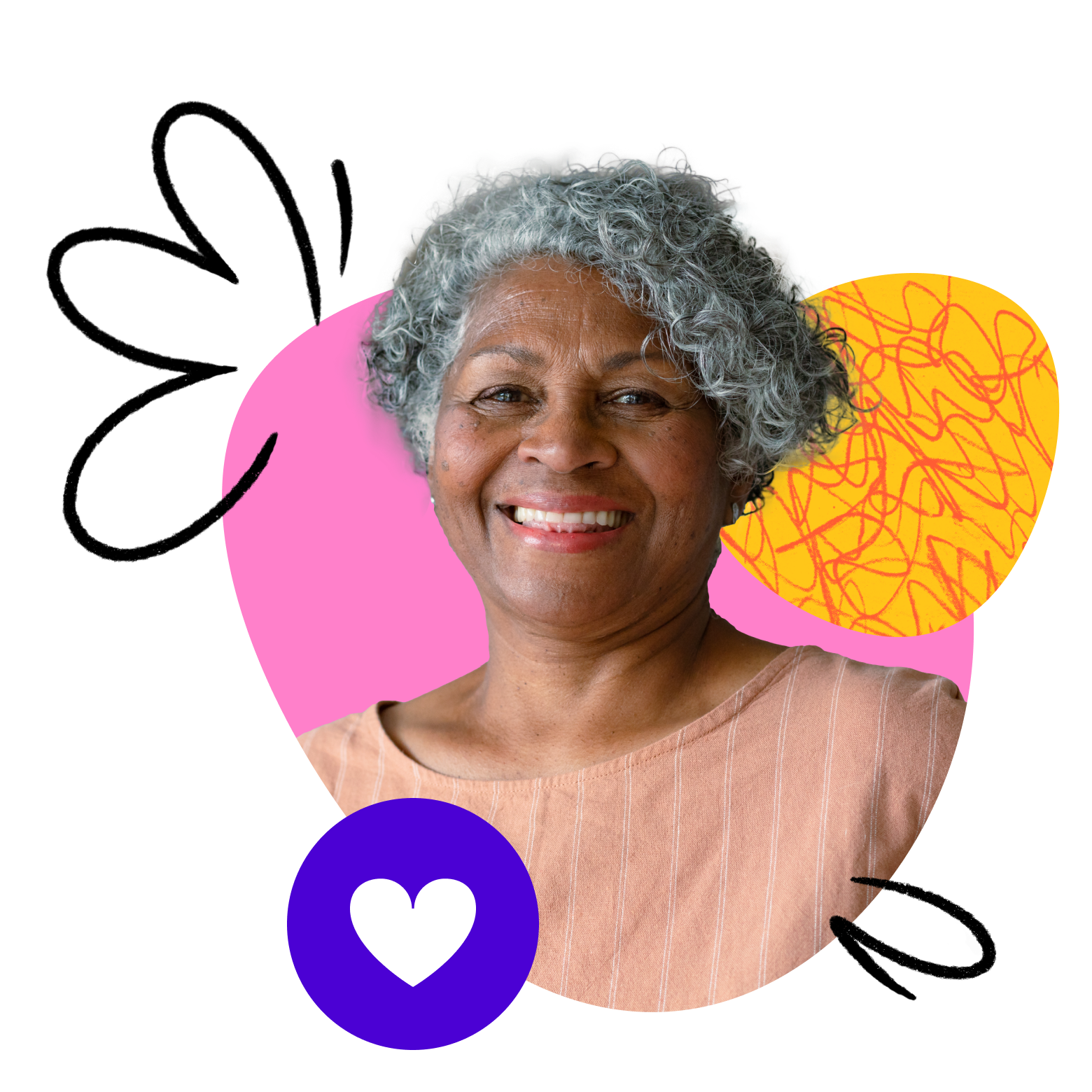The pandemic changed online learning beyond just offering fun classes to keep kids busy or replacing and supplementing academic classes. There has never been a better time to offer online music lessons as online music lessons have become more popular over the past several years.
If you want to take your music classes online or hope to expand your passion for music, we’ve got a couple of tips to help make your classes more enjoyable for everyone!
Why you should teach online music lessons on Outschool
Before we begin, let’s look at why so many educators are switching to offering music classes online.
Flexibility
Teaching music online allows you to work from anywhere with an internet connection, giving you the flexibility to work from home or while traveling. Offering classes online can be especially helpful if you have a busy schedule or if you live in a remote area. It’s also a benefit for families who may not have access to a music educator who teaches a specific instrument or can’t meet in person at a time that works for them.
Increased reach
With Outschool, teaching online music classes allows you to reach learners beyond your local area. Doing so can be especially helpful if you’re looking to grow your business or specialize in a niche area of music instruction.
Cost savings
Online music instruction eliminates the need for physical teaching space, saves costs, and helps you avoid having people meet at your home. It also means that you don’t need to worry about travel costs or other expenses associated with in-person teaching.
Improved technology
Online music instruction requires using technology such as Zoom through the Outschool platform, which can improve the quality of your teaching and provide additional tools and resources for your learners. Don’t worry if this part is new to you. Let’s take a deeper look at this in the information below.
Increased learner engagement
Online music instruction can be more engaging for some learners, such as neurodivergent learners, who may be more comfortable in their environment as it allows for more interactive and personalized instruction. You can use tools approved by Outschool, such as screen-sharing slides, interactive games, and virtual whiteboards to provide a more interactive learning experience.
If this sounds like something you would be interested in, you should set yourself up for success right from the start. Let’s start by looking at the tools and resources to begin your classes on the right note.
Want to see how real Outschool educators make an impact teaching music lessons online? Check out how one educator helped pave the way to a learner’s festival win.

Accessories to make online teaching easier
Unlike classes that only depend on slides, books, or screen-sharing, an online music lesson may mean balancing multiple things, including an instrument, all at once. To make this easier, we created a list of accessories that you can use to make teaching music online easier.
Headphones: wired vs. Bluetooth
If you’re teaching an instrument that requires monitoring through headphones or earbuds, you want to choose high-quality headphones or earbuds that provide accurate sound and a comfortable fit. When choosing between wired and Bluetooth headphones as an online music educator, there are several factors to consider. Here are some things to look for:
Wired headphones
- Sound quality: Wired headphones generally provide better sound quality than Bluetooth headphones. Look for headphones with high-quality drivers that can accurately reproduce sound across a wide frequency range.
- Comfort and fit: Look for headphones that are comfortable to wear for extended periods. Choose headphones with padded ear cups and an adjustable headband to ensure a good fit.
- Durability: Look for headphones that are durable and can withstand regular use. Consider headphones with a sturdy build and a detachable cable, which can be easily replaced if damaged.
- Price: Wired headphones are generally more affordable than Bluetooth headphones. Look for headphones that provide good sound quality and durability at a price that fits your budget.
Bluetooth headphones
- Wireless connectivity: Bluetooth headphones offer the convenience of wireless connectivity, which can be useful when teaching online music lessons. Look for headphones with a stable Bluetooth connection and a long battery life.
- Compatibility: When deciding on the right Bluetooth headphones, ensure they are compatible with your computer or device.
- Comfort and fit: Choose headphones with padded ear cups and an adjustable headband to ensure a good fit.
- Price: Bluetooth headphones are generally more expensive than wired headphones. As with wired headphones, you should look for Bluetooth headphones that provide excellent sound quality, wireless connectivity, and are within your budget.
Microphones
The built-in microphone on your computer or laptop may not provide the best sound quality. Consider using an external microphone, a USB microphone, or a headset with a built-in microphone. These can help reduce background noise and provide clearer audio.
When considering which microphone to use, there are a couple of factors that you want to keep in mind:
Sound quality
The most important factor to consider is the microphone’s sound quality. Look for a microphone that captures clear and accurate sound without picking up background noise or interference. Look for microphones with high sample rates (at least 44.1 kHz) and bit depth (at least 16 bits) to ensure high-quality sound.
Directionality
Different microphones have different directional patterns, which affect how they pick up sound. A cardioid microphone is a good choice as it picks up sound mainly from the front and rejects sound from the sides and rear. Choose a microphone that helps isolate your voice or instrument from background noise.
Connectivity
Look for a microphone that’s compatible with your computer or device. USB microphones are a good choice for online music teaching as they are easy to connect and offer high-quality sound.
Price
The price of an external microphone can vary widely. While we recommend choosing a microphone that provides good sound quality, consider your budget. Thankfully, there are many high-quality microphones available at different price points.
Brand and reputation
Finally, consider the brand and reputation of the microphone manufacturer. Look for trusted brands with a good reputation for producing high-quality microphones for online music teaching.
Microphone and instrument stands and mounts
A stand or mount can help position your microphone or instrument in a way that captures your sound accurately. Look for a stand that adjusts, is stable, and is easy to position for optimal sound.
Instrument cables
If you’re teaching an electric instrument such as a guitar or bass, a high-quality instrument cable can help ensure your sound is clear and accurate. Look for cables with good shielding to minimize interference and noise.
Tuners and metronomes
Tuners and metronomes can be especially helpful for online music instruction. Look for digital tuners and metronomes that you can share on your screen or attach to a stand so learners can see it on the camera.

How to set up your audio on Zoom
If you’re used to teaching music lessons in person, you may be curious about how you will be able to manage a group of learners online. Since Outschool uses Zoom for video conferencing, we’ve come up with three tips on how to set up your virtual classroom for the best online learning experience.
Achieving the best sound quality through Zoom requires attention to a few key factors. Here are some tips to help you improve the sound quality of your classes:
Reduce background noise
Background noise can be distracting and make it hard to hear learners talking or playing their instruments during class. Try to reduce background noise as much as possible by closing windows and doors and turning off fans or air conditioning. You can also use a noise-canceling microphone or headset to help reduce background noise.
Use a stable internet connection
A stable internet connection is essential for high-quality audio on Zoom. Try to use a wired internet connection rather than Wi-Fi if possible, and close any other programs or browser tabs that may be using your internet bandwidth.
Use high-quality audio equipment
Use a high-quality microphone, headphones, or speakers to ensure that the sound quality is clear and accurate. A headset with a built-in microphone may be a good option as it can help reduce background noise.
Enable original sound
Zoom’s original sound setting allows you to preserve the original sound quality of your microphone or instrument without any enhancements or noise suppression. To enable original sound, go to your Zoom settings, select “Audio,” and enable the “Show in-meeting option to ‘Enable Original Sound'” option.
Adjust the audio settings
In the Zoom settings, you can adjust the audio to optimize the sound quality. Select “Audio” and adjust the microphone and speaker volume levels, select the appropriate microphone or speaker device and adjust the advanced settings as needed.
Share computer sound: If you are playing music from your computer during the lesson, be sure to enable the “Share computer sound” option when sharing your screen. This will ensure that your learners can hear the music.
Speak clearly and avoid talking over others
With so many voices and instruments vying to be heard, you must speak clearly and avoid talking over others in the classroom. Muting learners when they come into the class or when someone is speaking can help ensure that everyone can hear and understand each other clearly.
Want to know more about the best audio settings for online music lessons? Check out this article from midnight music.

Make learning interactive
Another important part of teaching online music lessons is making sure that your classes are fun and engaging just like you would when teaching in person.
Use multiple cameras on Zoom
Unlike in-person classes when you teach a learner how to use an instrument online, they may not be able to see everything from one camera angle. If you have the camera pointed toward your face so that learners can see you speak, they may not be able to see you strum a guitar or where your fingers are on the piano. Instead, consider using two cameras: one directed at your face so learners can see you talking and another pointed toward the instrument and your hands so learners can see you playing.
Use breakout rooms
Breakout rooms allow you to divide your learners into smaller groups for more focused instruction or practice. You can assign different tasks or exercises to each group and then bring everyone back together for discussion or performance.
Incorporate interactive activities
Interactive activities such as quizzes, games, or group exercises can help keep your learners engaged and motivated. You can use tools like Kahoot! or Quizlet to create interactive quizzes or assign group projects or composition exercises.
Music lesson applications
Music Will and Musictheory.net (using anonymous play only) are music-specific tools on Outschool’s approved third-party tool list that allow for an interactive experience while learning how to play an instrument. These tools are especially useful for teaching music production, composition, and arrangement.
Online sheet music resources
Online sheet music resources like Musicnotes or Sheet Music Plus provide access to a wide range of sheet music for various instruments and genres. These resources can help you find music appropriate for your learners and provide them with the necessary materials for practice.
Use visuals
Visuals such as sheet music, chord charts, or diagrams can help your learners follow along. Share your screen to display these visuals, and use annotation tools to highlight important points or explain difficult concepts. Just remember that even if you are screen-sharing slides, you will need to mention this in your class listing per Outschool’s third-party tools policy.
Encourage participation
Encourage your learners to participate actively in the lesson by asking questions, sharing their ideas or experiences, and offering feedback to each other. Use tools like chat or polls to gather feedback or ask questions.
Provide individual feedback
Providing individual feedback can help your learners improve their skills and stay motivated. Consider scheduling one-on-one sessions with each learner to provide personalized feedback and support.
Overall, teaching group music lessons in Zoom requires creativity, flexibility, and patience. By using these tips and adapting your teaching style to the online environment, you can provide a rewarding learning experience for your learners.
For even more insights, read these tips for teaching music with Zoom.
Best practices for teaching music online
Now that you’re all set up with the latest audio and visual strategies, let’s look at a couple of best practices to implement in your classroom.
Prepare your technology
Before your lesson, make sure your internet connection, computer, and any necessary software or equipment are working properly. Test your audio and video settings to ensure your learners can hear and see you clearly.
Set expectations
Since Zoom does not allow multiple audios at the same time, it’s important to set the ground rules with your learners from the start. Explain that if you are playing a piece of music, the group may be muted so that you can hear one individual playing at a time.
Create a comfortable teaching space
Set up a quiet and comfortable space for teaching with good lighting and a clean background. Avoid clutter or distractions in the background.
Provide clear instructions and expectations
Clearly communicate your lesson objectives, expectations, and instructions to your learners. Make sure they understand what they should be doing and what they can expect from the lesson.
Provide feedback and encouragement
Give your learners regular feedback on their progress and offer encouragement and support throughout the lesson. This can help keep them motivated and engaged in the learning process.
Incorporate a variety of teaching methods
Use a variety of teaching methods to keep your lessons engaging and interesting. This can include playing along with your learners, using visuals and graphics to explain concepts, and providing interactive quizzes or games.
Share your recorded your lessons
On the classroom page, you can share the video after your session ends. Consider sharing these lessons with the class so your learners can review them later. This can also be a helpful tool for self-evaluation and improvement.
There you have it! Now you’re all set to get started teaching online music lessons. So, what are you waiting for? Grab your instrument, set up your Zoom classroom, and start making music!
For more information about creating a successful online classroom for music lessons, learn how to elevate your online music lessons.