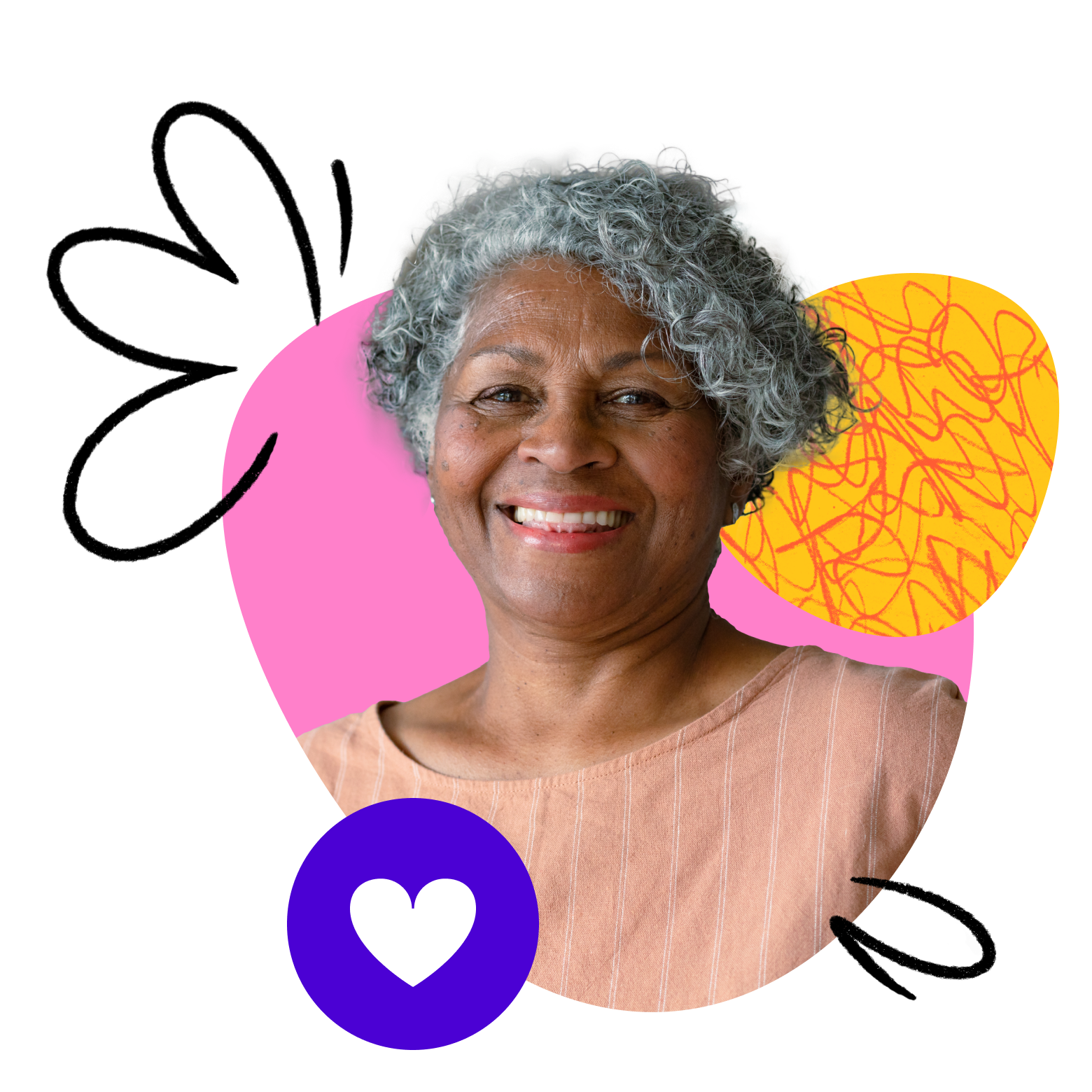Whether you’re uploading a video or attaching a worksheet, this guide will ensure you’ve got everything in place for your learners. Note that posts and assignments are only available for fixed-length classes with a syllabus.
1. Add posts to your class
When you have successfully published your syllabus, you can move on to adding your lesson posts and assignments.
Click on the “Posts” tab when ready:
Under each lesson that you added to your syllabus, you will add a description to your lesson posts.
Under each lesson post, you have the option to upload a video by clicking on “Upload Video”. Note that you can upload one featured video per post with a maximum file size of 1GB. You can also add any attachments, such as worksheets, to each lesson post.
Be sure to click on “Save” after you complete each lesson post.
2. Add assignments to your class
Check out this video walkthrough on how to add assignments to your class.
You can also follow these steps to get started:
First, click on “Post Management”:
Next, scroll down to your assignments and click on “Add Assignment”:
Once you’ve done that, a new area will appear, allowing you to add the details of your assignments:
You have officially added your posts and assignments! Be sure to click on “Save” to make sure your posts and assignments are saved properly. If you have any questions or need assistance, please contact our Support team! We would be more than happy to assist you.