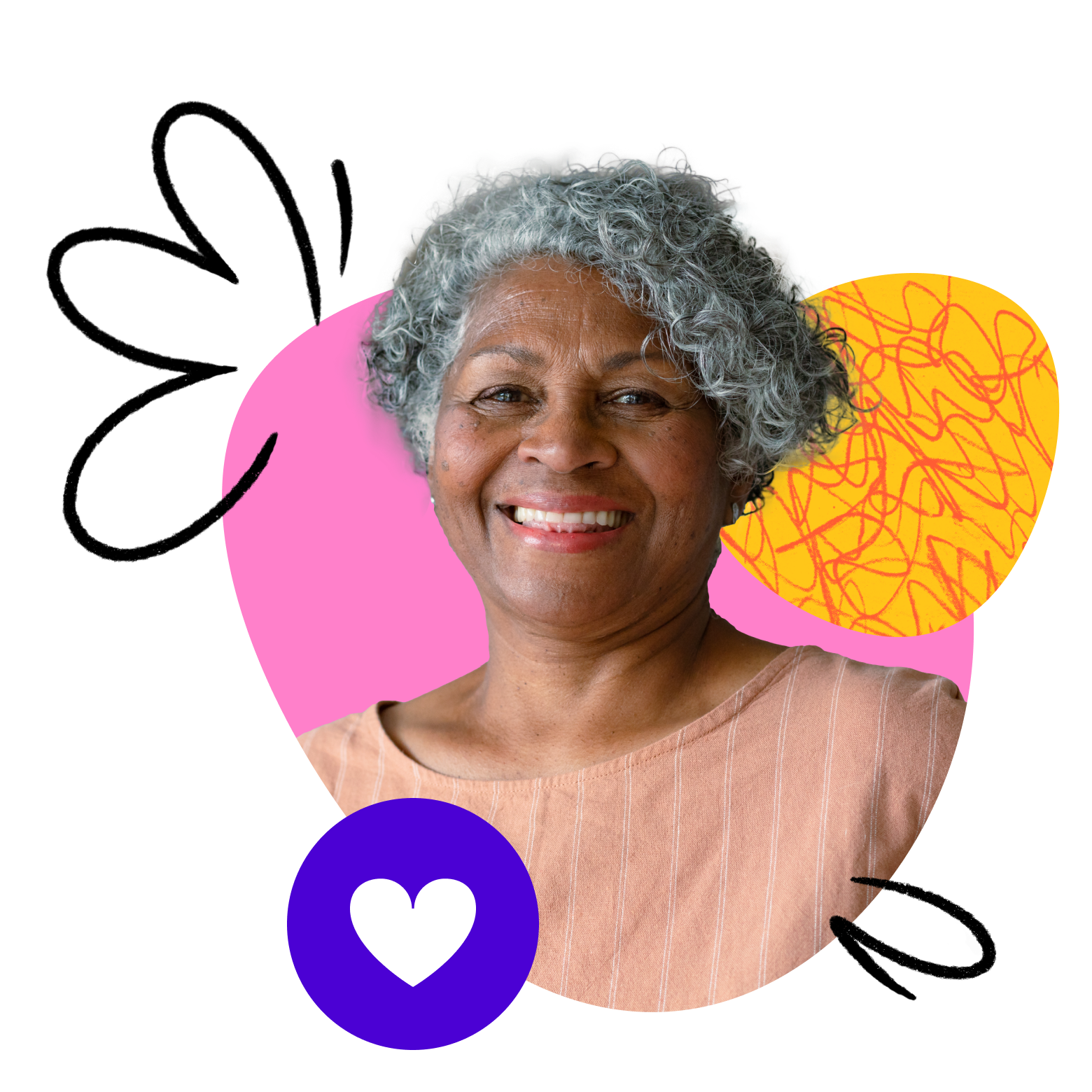Educators who complete approved ACE Framework learning opportunities earn an ACE Educator profile photo frame. This marketing tool signals to families that you have invested additional time in developing your teaching skills to inspire a love of learning. Check out additional perks to becoming an ACE Educator here.
Design your ACE Educator profile photo
Once you complete 3 approved learning opportunities and submit reflections via the course module, you will receive an ACE Educator profile photo template to your Outschool e-mail address. Templates should be sent within 5-10 business days of submitting your 3rd course.
The photo frame will arrive as a link to a Canva template. Please do not share your template link with anyone else. You worked hard to earn this special marketing tool, and we’re trusting you to protect the integrity of the ACE Educator program by keeping your template link private.
You will need to create a free Canva account if you don’t already have one to access the frame (it only takes a few seconds). Once you do, just follow these 4 steps to add your new profile image to your Outschool profile:
1. Click on the link in your e-mail to open the Canva template. Then, select the Uploads tab on the left and click Upload files to add your profile photo to Canva.
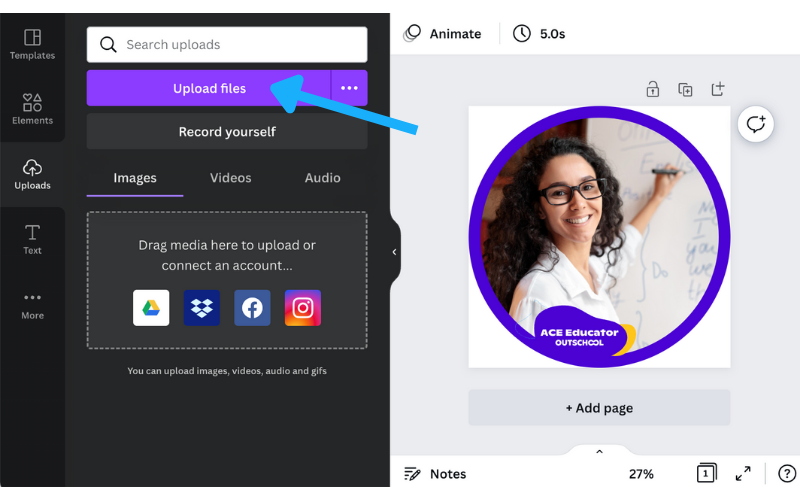
2. Drag your profile photo into the ACE frame. Once you drop the photo into the frame, you can double-click to move the image around until it’s centered correctly. Do not resize the frame or make any adjustments besides adding your photo (it’s already the perfect size for an Outschool profile)!
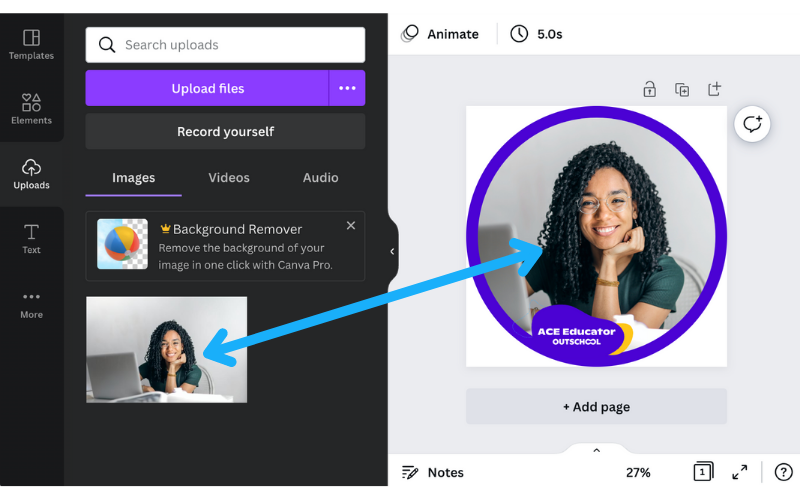
3. Download your image by clicking Share in the upper right corner, then selecting Download. Make sure you download the file as a PNG image file.
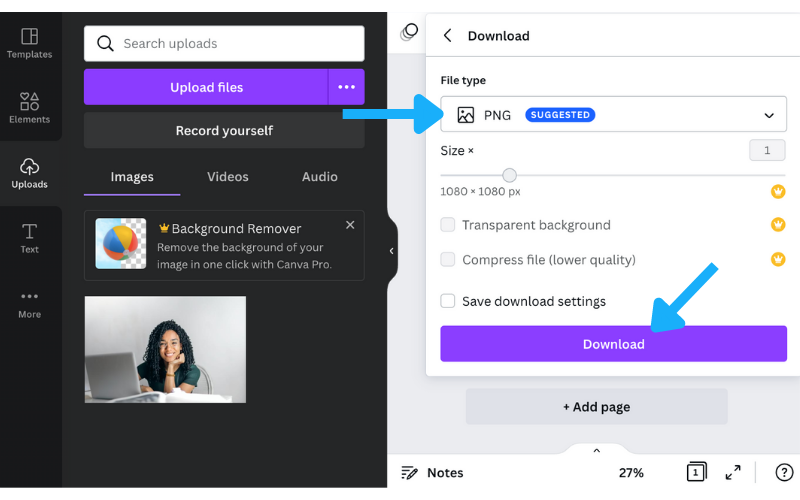
4. Head over to your Educator Dashboard and select Edit Profile. Click Select photo… underneath your existing profile photo to open the photo upload tool. Upload the framed photo you just created in Canva. The image will automatically fit within the square cropping tool (shown below) — no resizing needed. Hit Save, and you’re done!
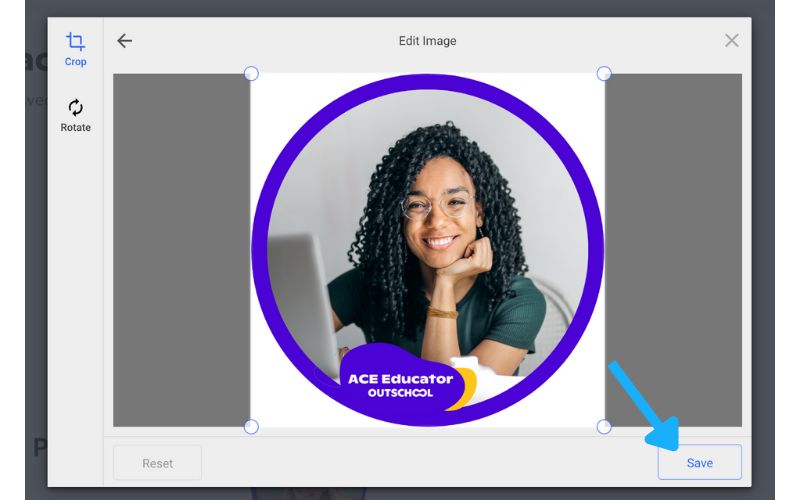
Get more info on the ACE Framework, what it means to be an ACE Educator, and new learning opportunities here. Happy teaching!